MyJobsOnline (MJO) has been created exclusively for University of Reading students. MJO offers you the chance to view and book career and placement events, workshops and career fairs. You will be able to browse lists of vacancies across all sectors posted by employers who are actively seeking to recruit Reading students and graduates. You can also book career and placement advice appointments to gain support with the application process or any other career planning questions you might have.
What can I do on MJO?
- View jobs and placements posted by employers actively seeking Reading students and graduates
- Personalise your profile and receive email alerts on roles and events of your preference
- View and book careers advice appointments
- Access and book your place on the latest careers and placement workshops and employer events
Not sure how to use MJO? Watch our compact tutorials:
- Getting started and updating your profile on MJO
- Book and manage careers appointments on MJO
- View, book and manage careers events on MJO
- Search and apply for opportunities on MJO
- Ask us a question via MJO
Follow our 5 step guides to making MJO work for you...
Apply for jobs, placements or internships
Book a careers or placements advice appointment
Book onto a careers, placements or employer event
Cancel an appointment
Create a job alert and set your preferences